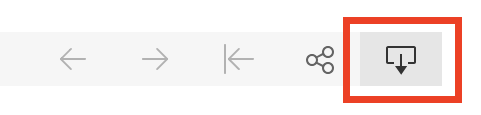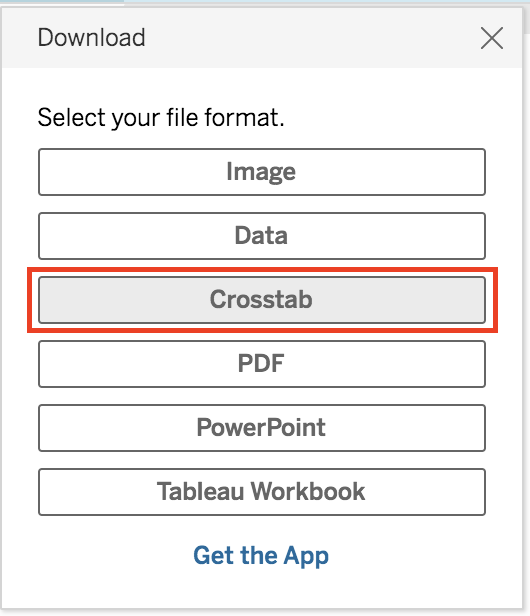How do I download data?
PDF, PNG, PowerPoint file types
All of the data on the site is available for download in a variety of formats, including .PDF, .PNG, and .TXT. To download data, simply click the blue DOWNLOAD button at the bottom of each dataset, then follow the prompts to select your file format.
.TXT file type
To download a .TXT version of the data, click the download icon in the bottom right corner of each dataset. Then follow the prompts to select your file format.
How do I download data for a specific county or group of counties?
First, select your counties.
1. Hold the CTRL key and click the counties you wish to select. This will will highlight the counties of interest but still keep all other counties in the table.
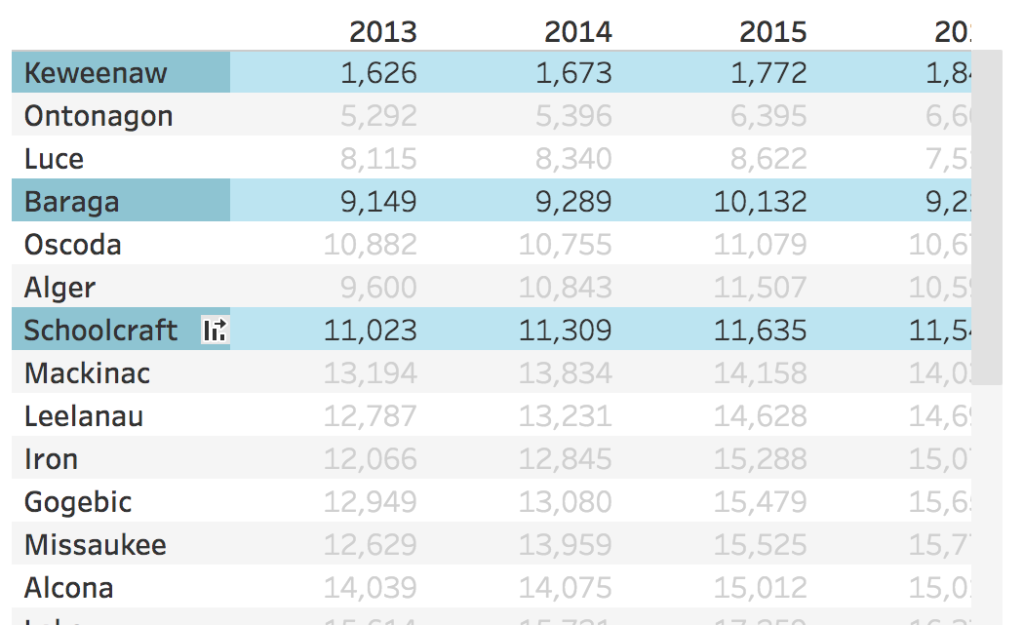
2. Select the KEEP ONLY option to remove all other counties. To undo your selection, see instructions below.
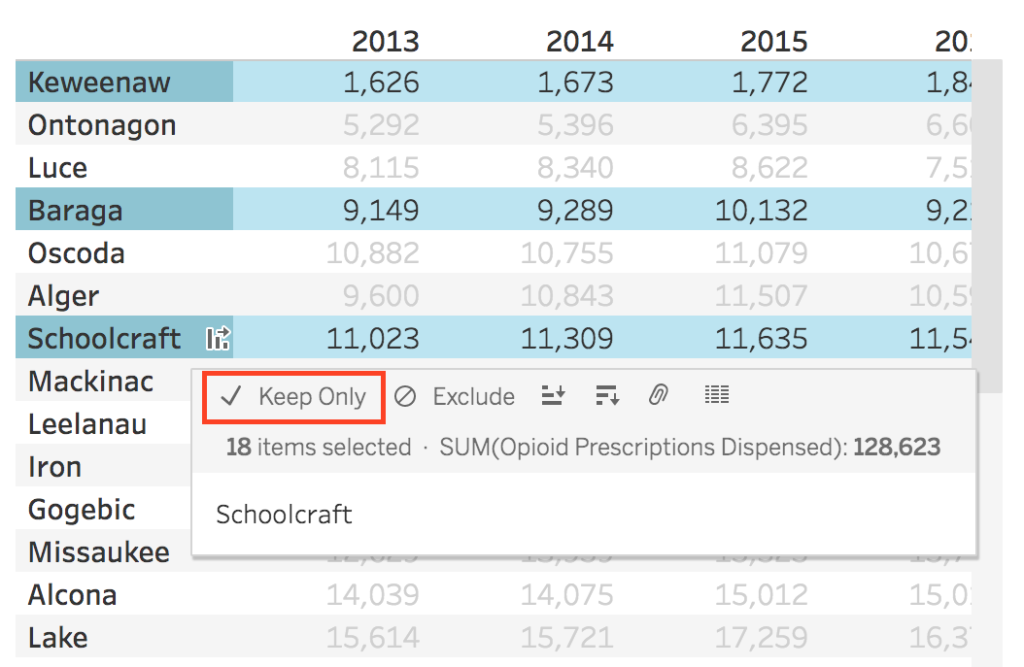
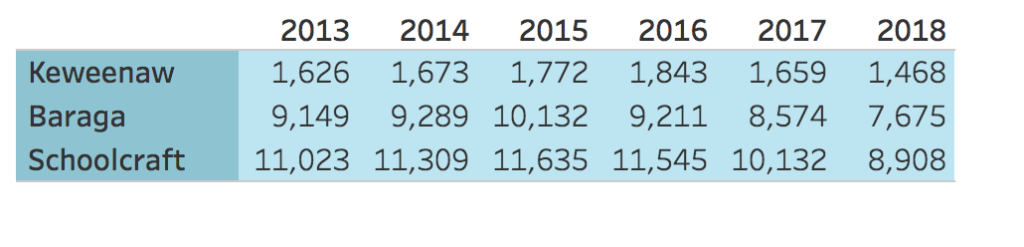
Then, download your data table.
Once you have selected the counties of interest, you can download this subsection using the download icon in the bottom right corner of the dataset. Data can be downloaded in a variety of file formats, but only the CROSSTAB option will preserve your selection. Crosstab data can then be downloaded as a CSV or Excel file.
To clear your selection:
To clear your selection (and view data for all counties) click the Reset icon in the bottom right of the dataset.